Simplifying Your View
If the prospect of sifting through the amount of information contained in Open FI$Cal seems daunting, there are several ways to simplify your data review.
- If you do not need to review individual transactions, stay on the “Spending Annual Summary” and “Spending Monthly Summary” reports. These will provide accurate expenditure totals at every level of detail without showing individual transactions. They are also the easiest reports to navigate.
- If you want to review individual spending transactions but do not need to see all the adjustments prior to the final categorization, you can remove all of the Clearing Account transactions from your view in the “Spending Transactions” report. This will result in a cleaner set of transactions that should still equal the correct expenditure total for months that are completely closed. To remove Clearing Account transactions, use the “Program” filter. In the “Program” filter drop down menu, choose the “Select all” option to select all programs. Once all programs are selected, type in the program code for Clearing Account transactions (“9999000”). De-select the Clearing Account from the “Program” drop down. This will remove all Clearing Account transactions from being displayed. Note that de-selecting this option will change totals for some months, especially more recent months that are less likely to be closed by all departments.
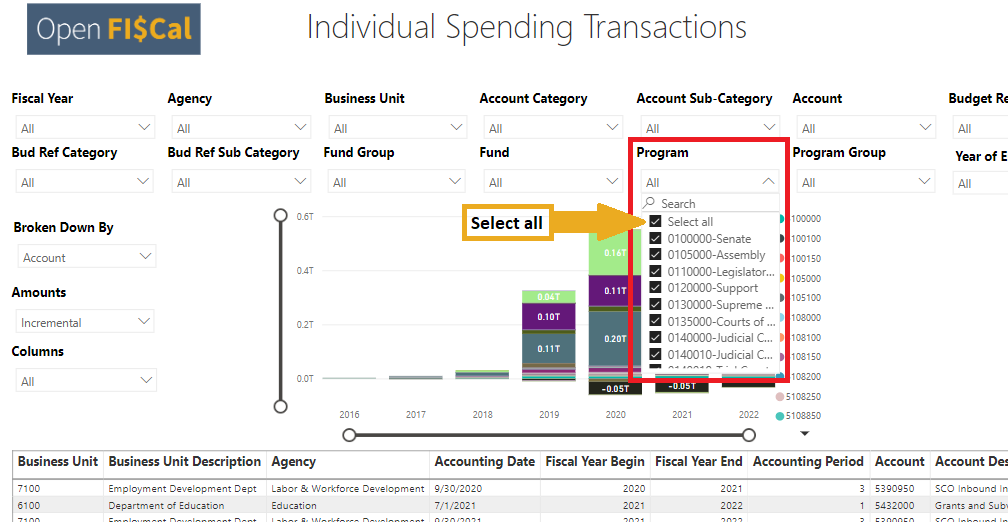
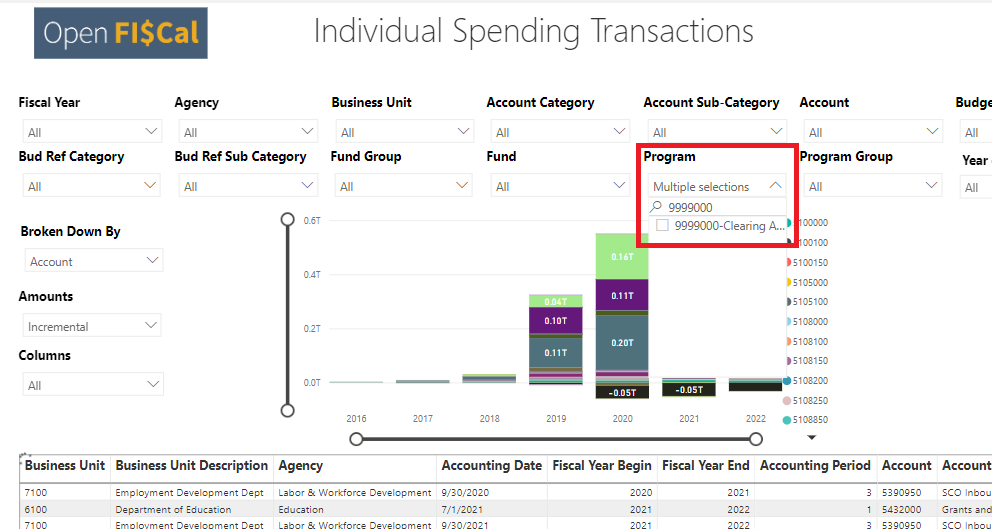
- Note that removing Clearing Account transactions from the “Vendor Transactions” report will result in incorrect totals paid to vendors. A vendor might be paid with a Clearing Account transaction that shows up in the “Vendor Transactions” report, but the later reclassification of those funds may be done in bulk with other transactions in a way that does not reference the vendor name, and so will not be included in the “Vendor Transactions” report. Therefore, removing the initial Clearing Account transactions from the “Vendor Transactions” report would often remove the expended funds from that report entirely.
